|  Tools - SIC-P4 Tools - SIC-P4 | |
| |
|  Notes Notes | AKA Slowest Image Converter (or Sandor's Image Converter) for Plus4.
SlowImageConverter for Plus4 - 64bit version 0.4.2.6
Output formats:
normal - 320x200 graphic mode, 2 colors per 8x8 pixels
qfli - 320x200 graphic mode, 2 colors per 8x4 pixels
dfli - 320x200 graphic mode, 2 colors per 8x2 pixels
xs-dfli - 320x200 graphic mode, 2 colors per 8x2 pixels with x shifting
The program outputs a .prg file for plus4 or a .png image for viewing on PC. The .prg file has the bitmap data at $4000 and the color data starting from $6000. It also has an assembler code for showing the picture at $2000 and a basic code that calls the assembler code included. Exception to this is the normal graphic mode, which can be loaded on c16.
Prorgam feature explanation:
"Load and convert" button - loads an image and converts it using the current settings. (Uses the resize/crop settings)
"Crop" combobox - you can select 4 input resize/crop modes, the 320x200 modes will resize/crop to exact resolution while the 327x207 modes will resize/crop to 327x207 and then crop again to 320x200 by finding the crop x/y deltas that produce the best output picture quality
"Convert again" button - converts the last loaded image with the current settings (if you change the crop settings of an already loaded image, you must fully reload it)
"HDR processing" combobox - You can add HDR filtering to increase local color contrast.
"Oversaturate" combobox - you can oversaturate the image in order to get more colorful output. Due to the limited number of colors on plus4, many colors might be remapped to gray using the default settings, you can avoid that by using this optino.
"Sharpen" combo box - you can add sharpen effect to the conversion pipeline, the options here are "no sharpen", "sharpen low" and "sharpen hi". This is needed because there is always a detail loss during the conversion which can be especially bad when dithering is enabled. The sharpen routine used is actually a negative Bokeh effect performed in linear color space, so there is no color distortion during sharpening.
"Input color range" combobox - this is effectively a reverse relative colorimetric conversion of the input image into a full sRGB color space. It increases the output color details, however it can ruin the colors on certain images.
"Relative colors" combobox - when changing from sRGB colorspace to plus4 color profile, you can use absolute or relative colorimetric conversion. Absolute is the default because it keeps the colors if possible. However relative conversion can be very useful because it scales saturation values instead of clipping them when remapping to plus 4 color space.
"Dithering" combobox - You can select no dithering, floyd-steinberg, pattern dithering or random dithering for your output image. Different dither methods will also affect the selected colors because the converter will try to find colors that it can use to approximate input colors via dithering.
"Conversion mode" combobox - you can select the output format from "normal", "qfli", "dfli" or "xs-dfli".
"Save .PNG image" - saves a png image of the converted output.
"Save plus4 .prg" - saves the output .prg file that can be used on the plus4. (normal mode images can be also used on c16)
Here are a few converted images with different conversion settings:
car:
327x207 crop, No HDR processing, Sharpen - hi, Don't oversaturate, Maximum input color range, Relative colorimetric, Floyd-Steinberg
 
cherry:
327x207 crop, Hi HDR processing, No sharpen, Oversaturate max, Maximum input color range, Relative colorimetric, Floyd-Steinberg
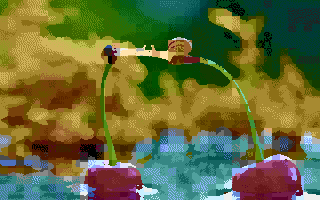 
city:
327x207 crop, Low HDR processing, Sharpen - low, Oversaturate mid, High input color range, Relative colorimetric, Floyd-Steinberg
 
tiger:
327x207 crop, No HDR processing, Sharpen - low, Oversaturate max, Normal input color range, Absolute colorimetric, Floyd-Steinberg
 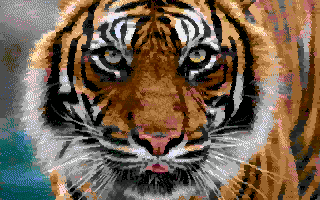 |
| |
Copyright © Plus/4 World Team, 2001-2025. Support Plus/4 World on Patreon |