|  Bard's Tale II Bard's Tale II | | Title: | Bard's Tale II | | Category: | Game/RPG | | Release Date: | 1991-08-11 | | Language: | English | | Size: | 64K | | Device Req.: | Disk only (4 sides) | | Machine: | PAL Only | | Code Type: | Machine code | | Distribution: | Freeware | | Game ending type: | Has an end, game ends | | |  | | Converted by: | Csory | | Notes: | AKA BT2, Bards Tale II, Bards Tale 2, The Destiny Knight. |
External links:
C64 release
Wikipedia
Amiga release
User Rating: 9.0/10 (10 votes)
| 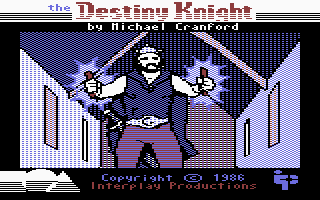
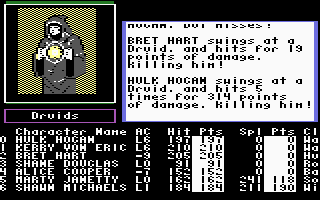 |
|
| |
|  Command Summary Command Summary | Taken from the C64 original "Command Summary" booklet, modified to match the Plus/4 converted game.
GETTING STARTED
Insert the boot disk and type LOAD ''*'',8,1. Press the Spacebar to leave the title page. When the prompt "Insert Character Disk and press a key" appears, insert Side 2 of the program disk. Press a key to see the Utilities Menu.
UTILITIES MENU
The Utilities Menu contains the following options that you use by pressing the corresponding key:
S to S(tart) the game.
C to C(opy) characters from one character disk to another. Follow the prompts as they appear. The disk you are copying from is the source disk, and the one you are copying to is the target disk.
U to update Bard's Tale characters to Destiny Knight format and save them to a Destiny Knight character disk. NOTE: You cannot transfer Destiny Knight characters to The Bard's Tale.
M to M(ake) a new Character disk.
T to transfer Ultima III characters to a Destiny Knight character disk.
The first thing you should do before starting the game is make a backup copy of the character disk on the flip side of the boot disk.
Making a Character Disk
A character disk is a disk on which you store your game characters. The flip side of the program disk contains a completely outfitted and ready-to-go band of adventurers named *A TEAM, a good group to start with. To create a character disk with *A TEAM, use a blank disk, or one containing information you don't need. Insert the program disk with the label side down, and select M)ake a disk to start copying. The entire process takes about 5 disk swaps; follow the onscreen instructions until "Copy Complete" appears. You may prefer to use a faster copy utility instead of M)ake a disk. Do not write-protect your new character disk, because the program writes information on the disk during the game. After you copy the character disk, turn off the computer and reboot the system.
Using A Character Disk
When the"Insert Character Disk" prompt appears, insert your copy of the character disk and press any key. When the Utilities Menu appears, press S to start the game. Type A to A(dd) a character, then type *A TEAM to load the entire party. Type E to E(xit) the Guild and enter the town of Tangramayne. To find out more about creating and saving characters, read "How To Form Parties and Create New Characters."
SAFETY AND DEATH
Face it. Streets where you run into wandering Kobolds, Werewolves and Orcs are dangerous -especially at night. So don't be shy about spending the night in
the Adventurers' Guild. When you leave the Guild, the clock is always set ahead to the next morning.
Don't despair if you lose a favorite *A TEAM member. Cut your losses by giving the dead character's gold and possessions to other team members (if possible).
Save your surviving characters to disk, then quit and reboot. You can now load the character that was killed from your character disk, he only retains the possessions and experience points he had when you last saved him to disk.
MOVING ABOUT
| l or Return | move forward | | J or Inst/Del | turn left | | K or Return | kick a door open | | L or Cursor Up | turn right |
VIEWING CHARACTERS
Press the number (0-6) of the character whose statistics you want to view. To make changes, press:
E to E(quip) a character with an item. You are prompted for the item number (18). Press 0 to unequip a character.
T to T(rade) an item. Type the item number at the prompt. To trade gold, type G, the amount of gold you want to trade, and the number of the character you want to give the item to.
D to D(rop) an item. Type the item number at the prompt. Dropped items are lost forever -you can't go back for them. P to P(ool) all gold. This gives all the party's gold to the character being viewed.
The left-right assigned keys Inst/Del and Cursor Up move you back to the first View Character screen, which lists gold, experience, and attributes. Press the Spacebar to leave the View Character mode.
COMMANDS
Combat Commands
When you're under attack, you have two sets of options. If attackers are more than 20' away, you can choose to F(ight), R(un), or A(dvance). If they're 10' away, your can only fight or run. (Note that you can't always run.) In combat, press:
A to A(ttack) all monsters within 10', using hand-to-hand weapons. (Available to party members in slots 0 through 3.)
B to sing one of 7 B(ard's) tunes for one combat round. (Available only to Bards.)
C to C(ast) a spell. Type in a spell code at the prompt. (Available to magic users only.)
D to D(efend). Lessens the chance of damage from an attacker.
H to H(ide) in the shadows. (Available only to rogues.)
P to P(arty attack). Voluntarily begins intra-party combat.
U to U(se) a magical item, or a weapon that is thrown or shot.
Left-right assigned keys Inst/Del and Cursor Up speed up combat message scrolling; Shift+left-right assigned keys Inst/Del and Cursor Up slow it down.
Noncombat Commands
B to sing one of 7 B(ard's) tunes while wandering. (Available only to Bards.)
C to C(ast) a spell. At the prompt, type the number of the character who will cast the spell, then type the spell code.
D to D(rop) a special member from your party.
E to go up a portal. You must use a levitation spell. Works in dungeons only.
N to establish a N(ew order) for the party members. At the prompt, type the character numbers in their new order.
P to start intra-party combat at any time.
U to U(se) an item. Some items, like torches, must be activated with this command in order to work. Type the number of the character with the item at
the prompt, then type the item from the list that appears. Some items run out of power after only one use. HINT: The Scry Site (SCSI) Magician spell works
even in anti-magic zones.
V to turn sound on/off.
W to go down a portal. Works in dungeons only.
? to learn the name of the street your party is on, and the time of day.
Use the Escape key in the upper-left corner of the keyboard to pause, and the Spacebar to resume.
FORMING PARTIES AND CREATING NEW CHARACTERS
You can create characters and form parties only in the Adventurers' Guild. To leave the Guild, type E(xit). More commands available there:
C(heck) the roster of characters and party names contained on the Character disk. Party names are preceded by "*". The characters that belong to a party
may be anywhere in the list.
A(dd) a character to an active party, or to load a party. Type a character or party name at the prompt. Party names must begin with a "*" (e.g., "*A TEAM"). A
party can contain up to 7 adventurers. You must have at least one real character still living to use the E(xit) command.
R to R(emove) a character from a party and save to disk.
N to establish a N(ew) marching order.
D to bring up a set of additional D(isk) options:
C to C(reate) a new character. Select the race and class for the character, then type in a character name -up to 15 letters and spaces. Press Return to enter the name. A disk can hold up to 30 characters.
S to S(ave) a party name. IMPORTANT: This command does not save the characters themselves. It only saves a roster of the currently loaded characters under the name you enter. The program automatically adds an asterisk to the name; type the asterisk when you want to reload the party.
D to D(elete) a character from disk to make room for another character.
R to R(ename) a character.
L to L(eave) the game, saving all current characters to disk.
E to E(xit) the disk options menu and return to the Guild.
|
| |
Copyright © Plus/4 World Team, 2001-2025. Support Plus/4 World on Patreon |